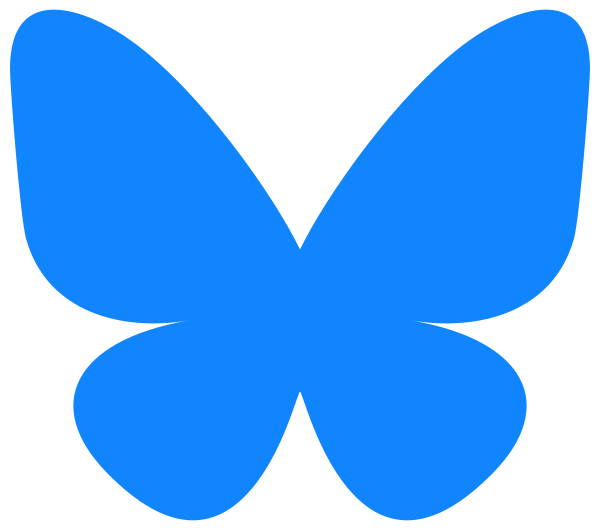Version 1.1 of the Echobatix app adds Read mode to read text on objects in your hand.
The Echobatix app was created to provide real-time touch screen interaction and text accessibility for members of the Blind and Visually Impaired community. Learn about our app, its different modes, and more.
Transcript
The 1.1 release of the Echobatix app has our newest feature, Read Mode. Read Mode allows users to read text on items they hold in their hand. Read Mode tries to read the most important text first.
Here’s a short demo of Read Mode.
3, 2, 1. Palmer’s coconut hydrate, dermatologist approved formula for youthful radiance–
The app has two other Modes, Explore and Find. In Explore Mode, you’ll read words at the end of your index finger across an appliance touchscreen or other text. In Find Mode, you’ll speak aloud to ask Echobatix to find a specific word. Now I’ll start up the Echobatix app with voiceover enabled. If voiceover is disabled, the app generates speech using the default voice the first time you start up the app.
By using the Echobatix app, you acknowledge that optical character–
When you activate the I Agree button, you’ll be prompted to provide access to the camera, to the microphone, and to speech recognition.
Speech recognition authorized. Continue button.
Then the app becomes functional.
Tab bar, hand detection ready.
The app starts in Explore Mode. With the dominant hand in view of the camera, the app reads buttons on an appliance.
Steam simmer, reheat, melt, soften, melt, steam, simmer, nine, timer.
Hand recognition works best when you’re exploring, dominant hand is farther away from the camera. To switch to Find Mode when voice over is on, you’ll swipe right.
Selected Echobatix, tap bar, explore tab, one of three, read tab, two of three, find tab, three of three. Select Find Mode. Ask the app to find a word. For example, you can say, find a Start button, please. Swipe back to the Record Button and activate it. Read, explore, start recording button, record your fi- stop [INAUDIBLE] small.
Find delicates, please.
Tab bar, explore, tab, one of three. Delicates found at center. If you want, move your hand into view to locate the word with your index finger. Up, up, left, up, delicates is at your fingertip.
For more information, visit echobatix.com/training.
Please try out our Read Mode, our newest feature on our Echobatix app today.