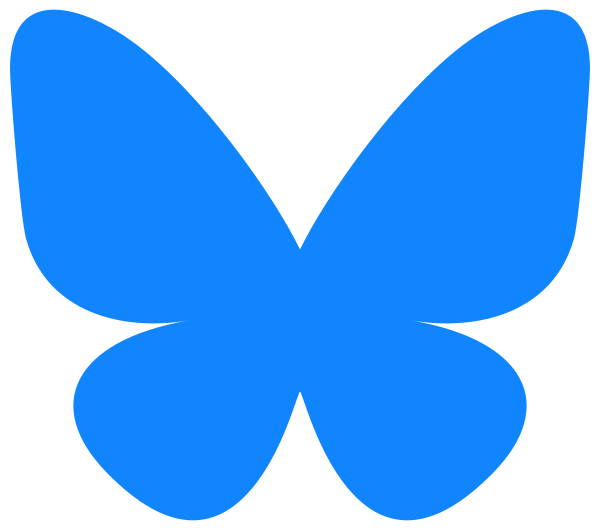Version 1.2 of the Echobatix app introduces a subscription with a 1-week free trial.
The Echobatix app was created to provide real-time touch screen interaction and text accessibility for members of the Blind and Visually Impaired community. Learn about our app, its different modes, and more.
Transcript
Echobatix 1.2 introduces a subscription with a one week free trial. When the app starts, the subscription screen pops up. Select either a yearly subscription or a monthly subscription. The yearly subscription is discounted. Then activate the Try Free and Subscribe button.
Your subscription comes with a one week free trial. If the app doesn’t yet do what you want, you can cancel before the free trial ends. We want the app to work for you; please give us feedback. In the app activate Help at top right, then activate the button Email Us. Tell us what you think.
Let’s hear Mia describe Read mode in a video from version 1.1.
Read mode allows users to read text on items they hold in their hand. Read mode tries to read the most important text first.
Here’s a short demo of read mode.
“3, 2, 1. Palmer’s coconut hydrate dermatologist approved formula for youthful radiance–“
In Explore mode, you’ll read words at the end of your index finger across an appliance, touchscreen, or other text.
“Speed wash, delicates, casuals, bulky items.”
Find mode has been temporarily removed, but it’ll be back in a future version of the app, better than before.
The first time you use the app, after you’ve selected a subscription, you’ll be presented with a safety disclaimer screen and a permission screen. These screens support large fonts and VoiceOver.
If VoiceOver is disabled, the app generates speech using the default voice.
“By using the Echobatix app, you acknowledge that optical character…”
When you activate the I Agree button, you’ll be prompted to provide access for the camera, which is required for the app to run.
“Echobatix features are enabled when you grant access to functions of your iPhone or iPad. The camera is used to read text and recognize your hand. Please click the Camera Permission button below, then activate the Continue button.”
Then the app becomes functional. Here’s a VoiceOver demo using the previous version of the app.
“Tab bar, hand detection ready.”
The app starts in Explore mode. With the dominant hand in view of the camera, the app reads buttons on an appliance.
“Steam Simmer, Melt, Soften Melt, Steam Simmer.”
Hand recognition works best when your exploring, dominant hand is farther away from the camera. Explore mode works the same in the new version, but the Explore and Read mode buttons at bottom have larger text.
“Speed Wash, Delicates, Casuals, Bulky Items.”
Finally, let’s talk about the new Help screen using large fonts. Activate the Help button at top right. The Help screen buttons include Training, Email Us, Subscription, Version Info, and About .
Activate the Training button to show a screen with a link to the training pages on our website.
Activate the Email Us button to send feedback.
Activate the Subscription button to review your subscription status, restore a subscription or
learn how to cancel.
Activate the Version Info button to review changes to the app.
Activate the About button for a link to our website.
For more information, visit echobatix.com/training.