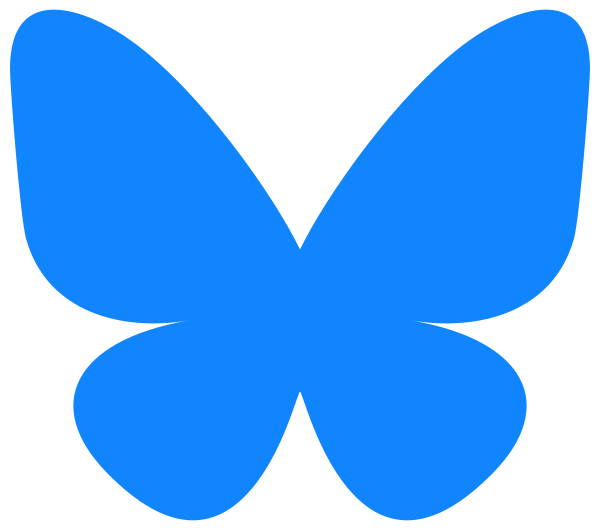The free Echobatix Lite app and the Echobatix subscription app start in Explore mode. In this video we explain how to use Explore mode.
Transcript
The Explore mode is the first thing that will pop up once you open up the Echobatix app. The Explore mode helps users to get real-time audio feedback of short form text that they are trying to read. You can use the Explore mode on appliances to read buttons or on paper
to read little short form text.
You need to hold your phone in your non-dominant hand and you will be interacting with your touch screen appliance or the text you want to read with your dominant hand. So if you’re a righty, your phone needs to be in your left hand. Hold your iOS device in portrait mode.
When using the Explore mode, ensure that your hand is in view. When your hand is in view you’re able to use the Explore mode. If your hand is not in view then the Explore mode will not work for you.
When your hand moves into view of the camera you’ll hear this sound:
[rising two-tone sound].
When your hand moves out of view you’ll hear this sound:
[falling two-tone sound].
You need to remember to keep your palm facing outward. You can point with your index finger or you can keep your fingers spread out. Move slowly when interacting with the touch screen, the text, or the appliance you are trying to read.
My right hand is about 12 inches from the back of my iPhone as I move my finger across the control panel to read the buttons.
[VoiceOver]
“eight…two…steam simmer…defrost…reheat…cook…soften melt”
You need to give the app enough time to read the text just beyond your fingertips.
You need to stand arm’s length away from the touch screen, the appliance, or the text you’re trying to read. Please also remember to try to keep your phone and your body as straight as possible. Keep your hands in the middle or the center of your body, kind of like where you would hold your cane if you’re a cane user.