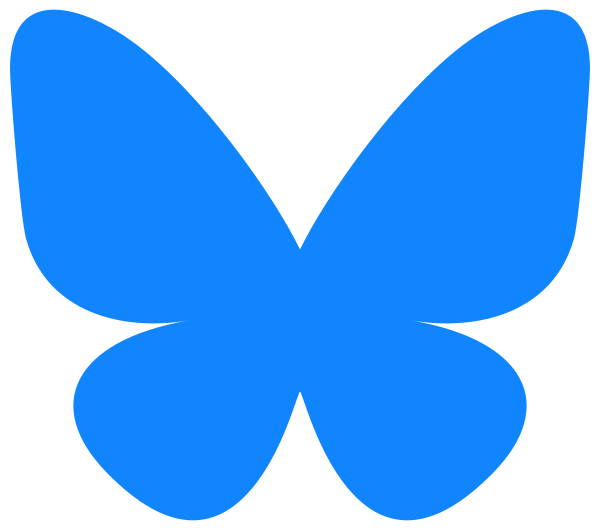Read mode allows you to quickly read an item in your hand. Read starts automatically when you hold your hand steady for about one second.
Transcript
Read mode allows you to read text on an item in your hand such as a jar, a bottle, or a small box. The Echobatix app tries to read the most important text first.
[VoiceOver]
“off registered sand hand anti-familiacare six doll…”
In the app, access Read mode by selecting the Read tab in the tab bar at the bottom of the app screen. If you’re using VoiceOver, use a one-finger swipe to navigate to Read mode.
[VoiceOver]
“tab bar…explore…tab one of two, selected…read tab two of two…”
In Read mode I’ll hold a bottle in my hand and read the text on the label. Then I’ll grab and
quickly read a second bottle.
[VoiceOver]
“scout super sour anti-chew spray sour apple with natural bitters discourages licking chewing annoying…off registered sand hand anti…”
Reading starts when the item is held steady for about one second.
[VoiceOver]
“curd lemon flavored with lemon essential oil…”
The item in your hand should be at least eight inches away from your phone’s camera so that all of the text is in view.
The text on a label can be long. If VoiceOver is not enabled, shake your phone left and right to stop reading. When a shake gesture interrupts an announcement, you’ll hear a buzzing
sound.
[VoiceOver]
“…lemon essential oil 18…[buzz]”
If VoiceOver is enabled, you can tap the screen to interrupt the reading of long text.